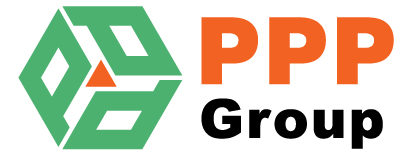Bulk Product Editor
Bulk edit MYOB Exo stock items
Location for Default Bincode
For multi-location MYOB Exo Business systems only one Bin code can be entered on the main stock items screen.
Enter the Location to copy the bincode from to display on the stock items details 2 tab.
Min Max Editable?
Should the Min Max (On the product locations) values be editable in the Bulk Editor?
Stock Groups Editable?
Enable or Disable changing product groups. This includes
- Primary Stock Group
- Secondary Stock Group
- Stock Price Group
Quantity on Hand Editable?
Enabling this will allow users to update the Quantity in Stock of stock items. (Stock take/Adjust Stock)
Note: This will only work if the User has rights to adjust stock in the MYOB Exo Business Settings.
Adjust Out Reason
Only applicable if quantity on hand is editable
Enter the event reason to be applied to adjusting stock out.
Available reasons please go to Utilities > Advanced Configuration > Audit Report.
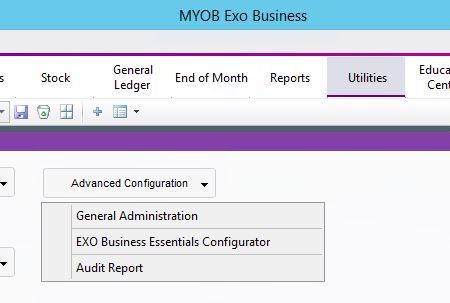
Click on the “From Reason” and scroll until you find reasons starting with (Manual Stock Adjust Out) and enter one of these. (Note if non appear in the list or you want to add another reason please consult your MYOB Exo Business Partner)
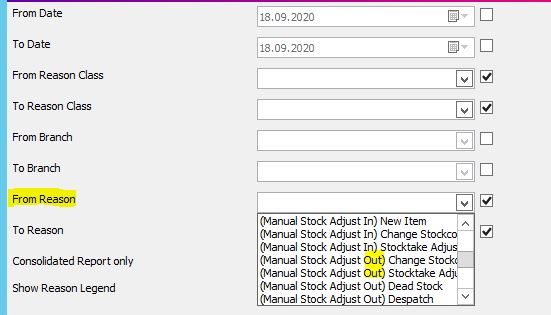
Adjust In Reason
Only applicable if quantity on hand is editable
Enter the event reason to be applied to adjusting stock out.
(Please see above “Adjust Out Reason” and enter one of the reasons that starts with (Manual Stock Adjust In)