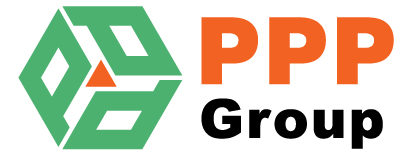Upload and Complete
Upload To Exo
To Upload the Price Update to Exo
- Click the “Upload” Button
- OK the Confirmation Box.
- If every Product on the Update is Complete then the Price Update is Automatically set to Completed.

Upload Complete Confirmation.

Force Complete
When you need to force an update to Complete.
- Click the “Force Complete” Button
- Enter a Reason into the Box.
- Click OK.

Was this article helpful?
0 out Of 5 Stars
| 5 Stars | 0% | |
| 4 Stars | 0% | |
| 3 Stars | 0% | |
| 2 Stars | 0% | |
| 1 Stars | 0% |
Table of Contents