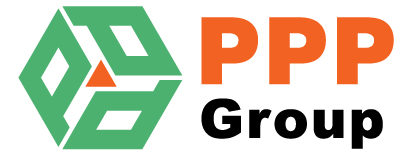Upload Supplier Excel Data
Select Price List
- Click on the “Load Data” dropdown and select “Upload Supplier Excel Data”
- Click on the “Load Data” Button.
- A Browse window will open to the “Edited” Folder of the Price Update.
- Select the Completed Price Update Spreadsheet and Click Open.
- The Spreadsheet is loaded into the Utility and the data displayed.

- Move across the Row of controls starting from “Match Columns” (You can’t move to the next step until the prior step has been completed)
Match Columns
- Click the “Match Columns” Button and the Column Matcher window appears.

- “Column Name” is a list of Columns that the Utility can Use.
- “Grid Columns” is the column from the Supplier Price List that contains the data for the Column.
- Clicking the “Auto” Button will try to Match the Columns automatically (This has already been done on Opening but you can Re-Apply it if you have made Changes).
- Clicking in the “Grid Columns” Column will open a dropdown with all the columns from the Spreadsheet. (Select the appropriate column).

- Click “Save” to apply Column Mapping. (If any required Columns are not Matched you will be shown the Error)

Check Data
- Click the “Check Data” Button to Validate the Data in the Spreadsheet

- If Errors are found in the Data
- The Number of Errors is displayed at the top of the Page.
- The “Data Errors” Column contains the Errors for the relevant rows.
- You can now either
- Correct the Errors in the Spreadsheet and Re-Load the Supplier Excel Data.
- Correct the Errors directly in the Grid

- When you have corrected all the Errors, Click “Check Data” again. (There shouldn’t be any Error Message).
Up-Load Data
- If there is Already data Loaded for the Price Update then you need to choose to either.
- “Overwrite Data” (Delete all Data and start afresh)
- “Add to Data” (Leave all existing data and add to it)